
SolidCP Update Script (PowerShell)
24 - 05 - 2021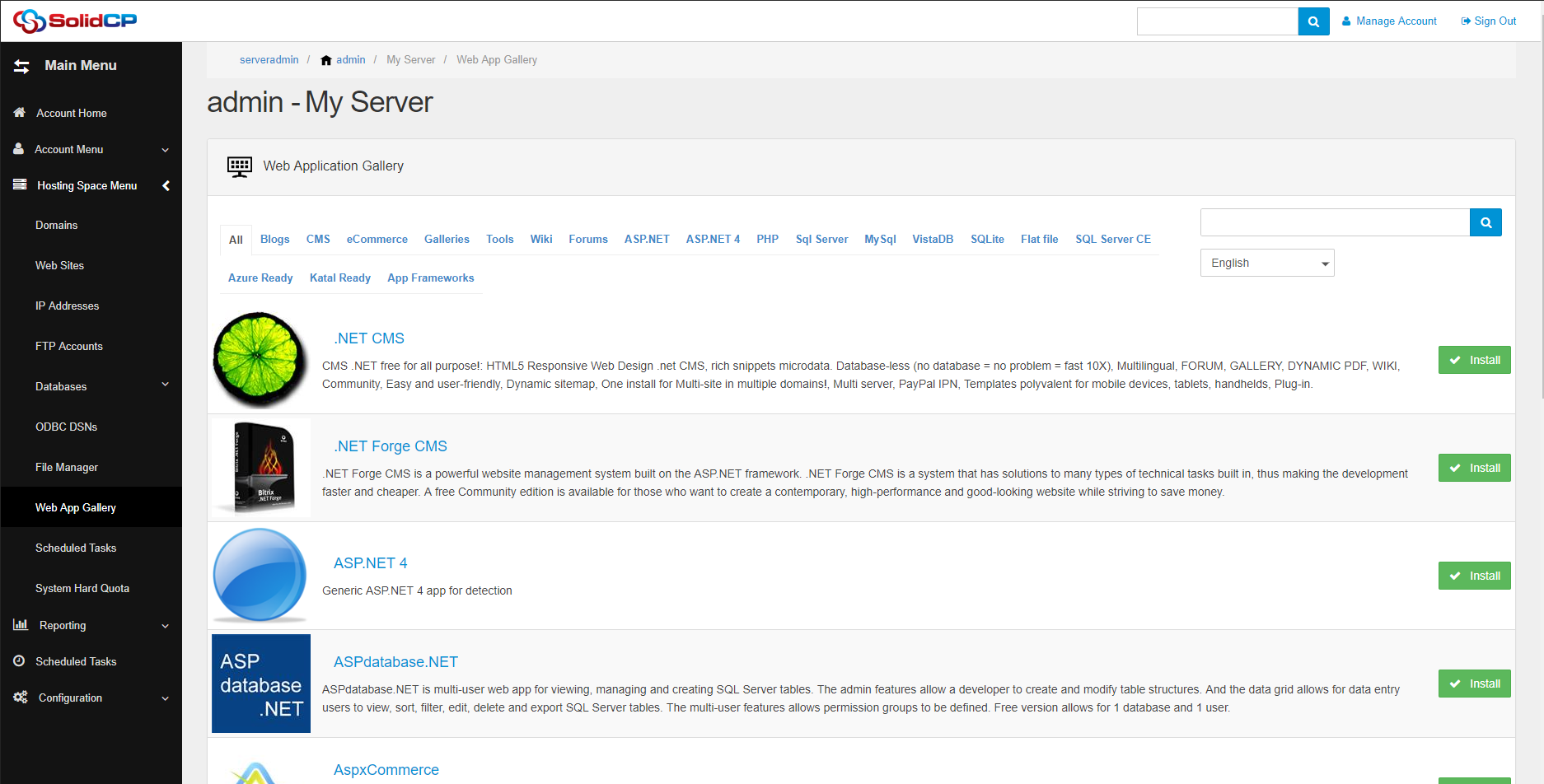
Web App Gallery Setup
01 - 06 - 2021How to Manually update SolidCP
The progress to update SolidCP manual is actually pretty easy.
ALWAYS make sure you backup ALL files and Database so you can always revert in case of issues.
- Download the Manual-update.zip of your version. In our case we use the Manual-update.zip http://installer.solidcp.com/Files/Stable/Manual-Update.zip
Updating the SolidCP Enterprise Server
Once you downloaded the manual-update.zip and extracted it's contents you should see a directory called "EnterpriseServer"
Note that it's missing a space inbetween Enterprise Server (so don't copy the directory it self).
Go to your Enterprise Server location. The default location is: C:\SolidCP\Enterprise Server
- Copy ALL contents inside the manual-update\EnterpriseServer
- Paste it in the Enterprise Server directory: C:\SolidCP\Enterprise Server
- Replace all files
Updating the Enterprise Database
Before you start make sure you have a FULL backup of your database, This way you can always undo any issue.
- Open SQL management
- Right click on the SolidCP Database. (if your not sure what your database is check out Enterprise Server\Web.config connection information, it has the Database specified).
- Select new Query
- Double click on the update_db.sql included in the Manual-update.zip (open it in SQL management)
- Remove the top 2 lines from the query:
USE [${install.database}]<br />GO - Click ! Execute
- Double check if it states "Completed Succesfully" at the bottom of the query.
Once done go to Services (mmc) and make sure SolidCP Scheduler is still started.
If it's stopped right click and start (give it a few minutes and make sure it's still running after).
Updating the SolidCP Portal
Once you downloaded the manual-update.zip and extracted it's contents you should see a directory called "Portal"
Go to your Portal location. The default location is: C:\SolidCP\Portal
- Copy ALL contents inside the manual-update\Portal
- Paste it in the Enterprise Server directory: C:\SolidCP\Portal
- Replace all files
** For older SolidCP Portals make sure it has the web.config change in there:
- From:
<providers> <add name="SolidCPSiteMapProvider" type="SolidCP.WebPortal.SolidCPSiteMapProvider, SolidCP.WebPortal" securityTrimmingEnabled="true" /> </providers>
<add type="SolidCP.Providers.ResultObjects.HeliconApeStatus, SolidCP.Providers.Base, Version=1.4.7.0, Culture=neutral, PublicKeyToken=da8782a6fc4d0081" />
- To:
<providers> <remove name="MySqlSiteMapProvider" /> <add name="SolidCPSiteMapProvider" type="SolidCP.WebPortal.SolidCPSiteMapProvider, SolidCP.WebPortal" securityTrimmingEnabled="true" /> </providers>
<add type="SolidCP.Providers.ResultObjects.HeliconApeStatus, SolidCP.Providers.Base, Version=1.4.8.0, Culture=neutral, PublicKeyToken=da8782a6fc4d0081" />
Updating the SolidCP Server
Once you downloaded the manual-update.zip and extracted it's contents you should see a directory called "Server"
You will need to execute this step for EVERY Server listed in your SolidCP Portal: Configuration --> Servers
Go to your Server location. The default location is: C:\SolidCP\Server
- Copy ALL contents inside the manual-update\Server
- Paste it in the Enterprise Server directory: C:\SolidCP\Server
- Replace all files
** For SolidCP Servers make sure you add the web.config changes at the bottom of the Web.config:
<runtime>
<assemblyBinding xmlns="urn:schemas-microsoft-com:asm.v1">
<probing privatePath="bin/Crm2011;bin/Crm2013;bin/Exchange2013;bin/Exchange2016;bin/Sharepoint2013;bin/Sharepoint2016;bin/Lync2013;bin/SfB2015;bin/Lync2013HP;bin/Dns2012;bin/IceWarp;bin/IIs80;bin/IIs100;bin/HyperV2012R2;bin/HyperVvmm;bin/Crm2015" />
</assemblyBinding>
</runtime>