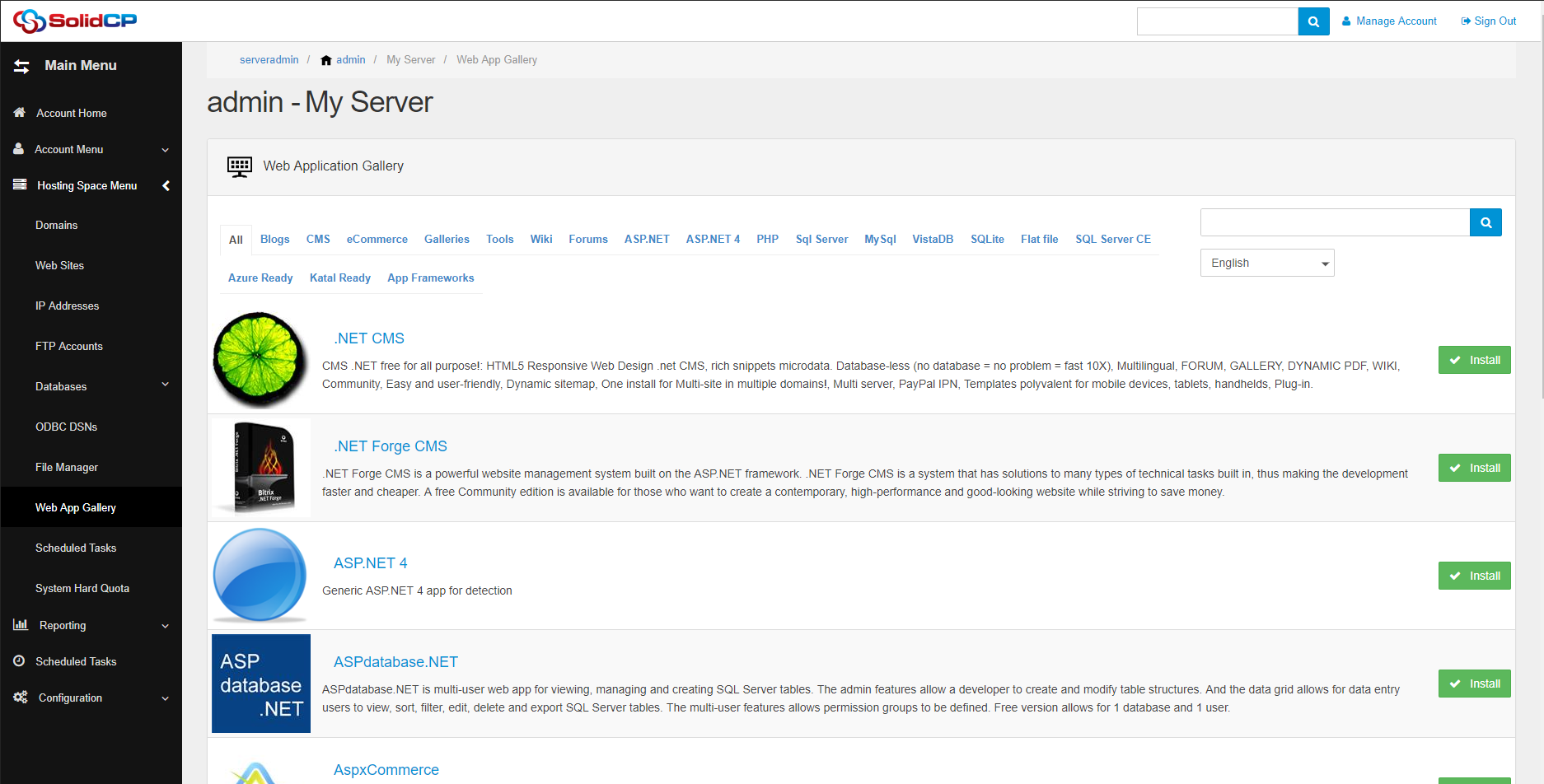How to set-up SolidCP IP access restriction
04 - 06 - 2016
How to make a HyperV2012r2 OS Template
10 - 08 - 2016Introduction
This is a simple guide on how to configure and use the Enterprise Import tool.
With the Enterprise import tool you can import existing Active Directory accounts, Microsoft Exchange mailboxes and more.. into SolidCP.
This guide assumes the following:
- You have a working and configured Hosted Organization in SolidCP
- In this guide we demonstrate a Exchange 2016 mailbox import which requires Exchange to be fully working and configured inside SolidCP.
Creating the hosting space
To kick off the guide we start with the easy bit:
- Create a SolidCP user account (or use an existing one)
- Create a Hosting Space with Hosted Organization and Exchange configured (in the video we use automatic deployment for Hosting space).
Move the Existing users into the new OU
Probably the most easy step is moving the existing OU users into the newly SolidCP created OU by the previous step.
Please be careful with this step if you applied any OU specific settings on your existing OU
Configuring Enterprise Import Tool
Download the Enterprise import tool EQUAL to your SolidCP version at: http://installer.solidcp.com/Files/your version/Tools
Once you downloaded and unzipped the Enterprise import tool we can go ahead with the configuration file of the Import tool.
Open up the file "SolidCP.Import.Enterprise.exe.config"
- Copy the SolidCP Connectionstring values from your Enterprise web.config
- AD.Username = Your active directory username for example DOMAIN\Administrator
- AD.Password = Your Active Directory accounts password (plain text)
- AD.DomainController = Your preferred Active Directory domain controller FQDN (you can look it up in Active Directory Users and Computers --> Domain Controllers)
- SolidCP.CryptoKey = SolidCP Crypto key can be found in the SolidCP Enterprise web.config. please make sure this is an identical match.
- Save the configuration
Running Enterprise Import Tool
Using the enterprise import tool comes with a few simple steps:
- Run the import tool
- Login with your Serveradmin login (make sure to CLICK the connect button, it does not respond to enter of the keyboard)
- Target hosting space: Select the customer and space created in the very first step of the guide
- Organization Unit: Select the organization unit created by SolidCP
- Default Mailbox plan: Select a default mailbox plan to assign to the existing mailboxes. (Configureable in serveradmin home --> Policies --> Global Exchange mailbox plans)
- Select the users to import - please do NOT select the Public folder mailbox user created by SolidCP
- click on Start
Once done verify in SolidCP Portal that they have been succesfully imported.. and your all done.
Please be careful using this tool. It can cause minor issues with SolidCP for the imported mailboxes due to Active directory variables.
Known Issues
- Unknown error (0x8000500c) after selecting OU
We have seen this issue and it appears to be when querying the AD Microsoft has a malfunction on loading the LDAP request to get users. You need to manually remove the file named <domainfqdn>.sch from %LOCALAPPDATA%\Microsoft\Windows\SchCache\
Thankyou to Ingo Hill for providing this fix.