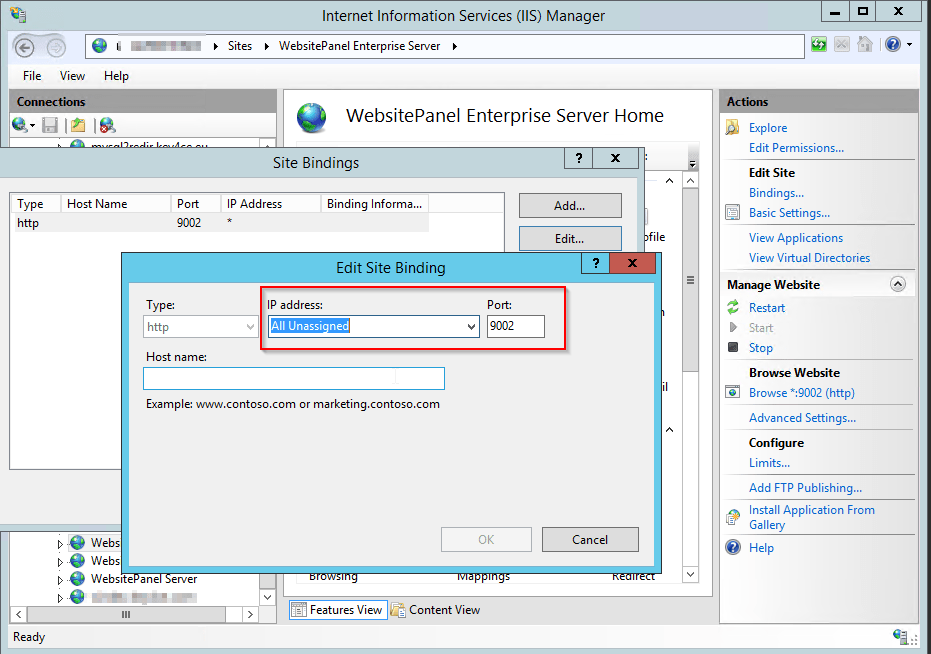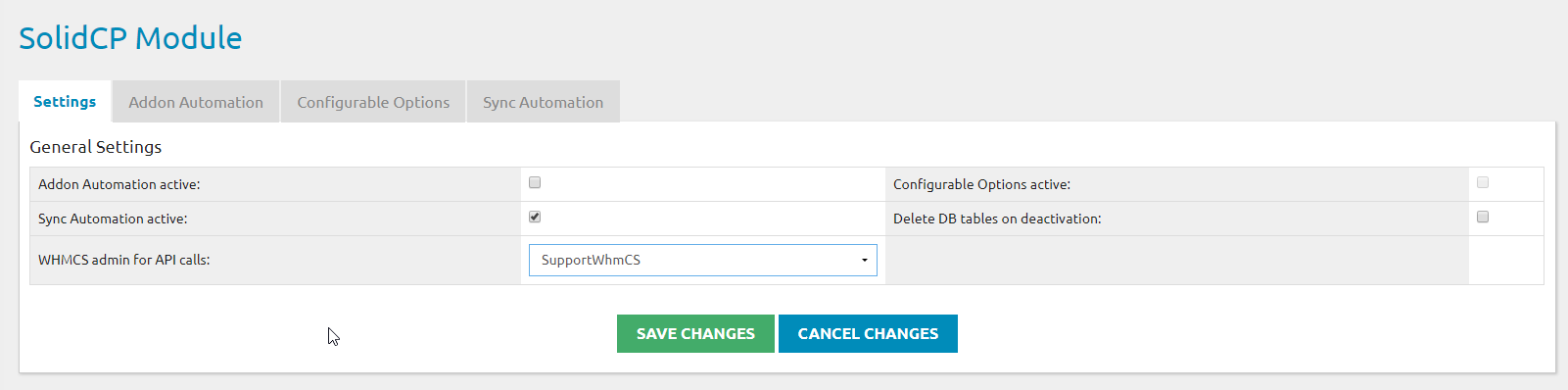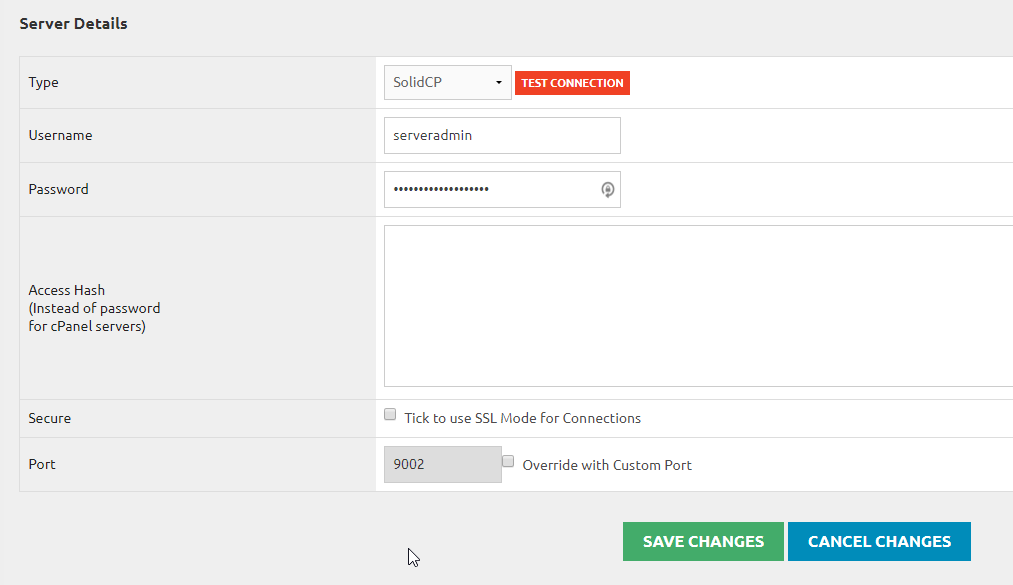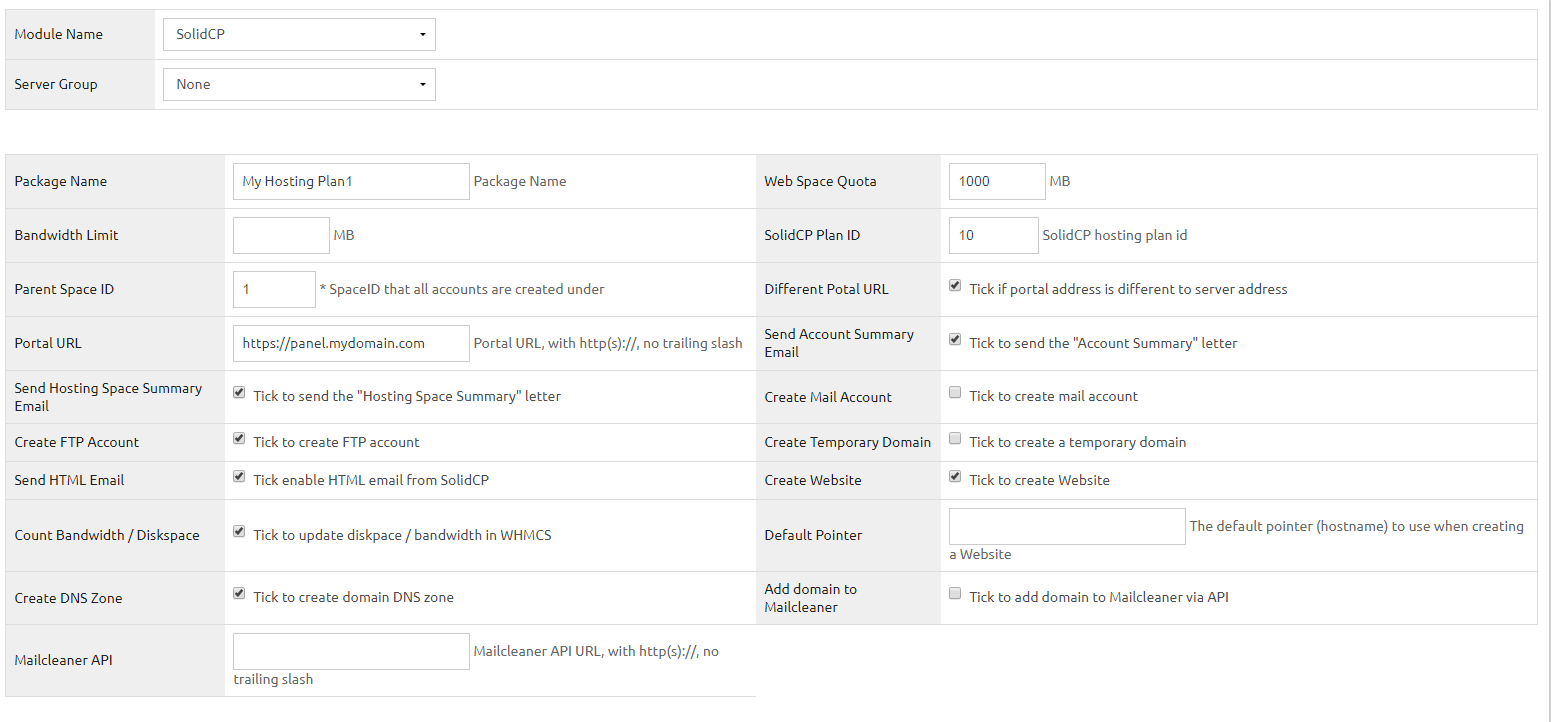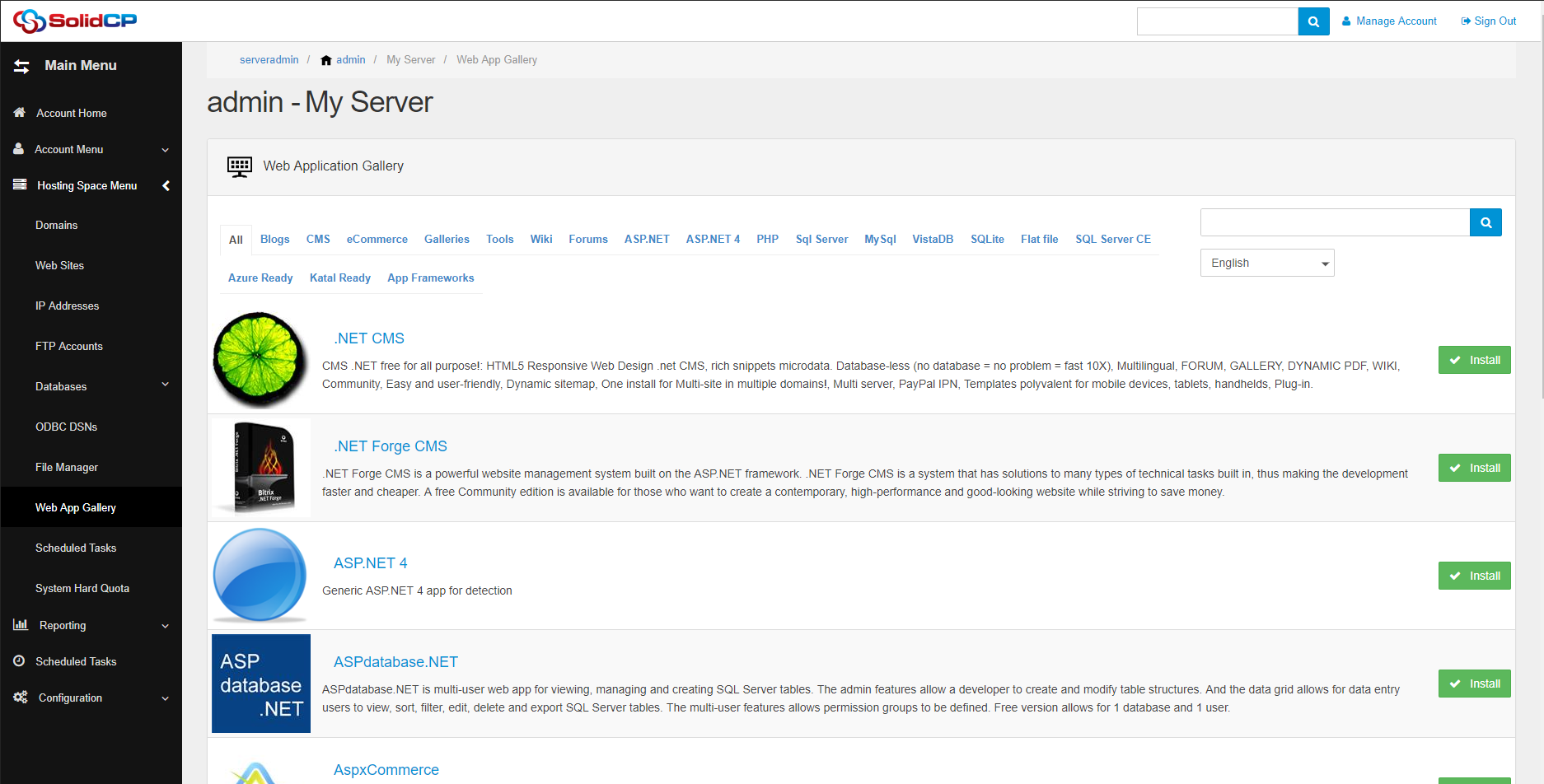Guacamole Setup
07 - 08 - 2017
v1.3.0 stable has been released!
01 - 10 - 2017Intoduction
This guide assumes the following:
- You have WHMCS v6 or higher setup and running
- You have PHP SOAP extension enabled
- You have uploaded and enabled the SolidCP WHMCS Module inside WHMCS: http://installer.solidcp.com/Files/plugins/SolidCP.WHMCSModule.zip
- You have a serveradmin, or reseller with Hosting plans inside SolidCP it self.
- Your SolidCP is functioning correctly (can create spaces and resources).
Configuring Enterprise Server
The WHMCS module is heavily dependent on the SolidCP Enterprise Server and SolidCP Portal modules.
So the first thing is to check the Enterprise Server bindings in IIS.
By default it's often set to 127.0.0.1:9002, which means WHMCS can never talk to it unless it's on the same server.
Environmental values vary depending on your environment, such as local network ip's or internet based ip's.
However the basics stay the same: the server which has WHMCS installed on needs to be able to reach the Enterprise URL and the SolidCP Portal url.
Default WHMCS module settings
Most of the options here more or less are self explanetory however here's a short overview:
Addon Automation active = For People who use Addons in SolidCP and whmcs. You map the WHMCS Addon vs the SolidCP Addon ID (both found in the url of the actual addon it self).
Configurable Options active = The usage of configurable options within WHMCS instead of addons. Only works if you have Configurable options enabled in WHMCS
WHMCS admin for API calls = The Whmcs user who makes the actual API calls, i normally make a WHMCS Administrator with limited rights.
WHMCS Server settings
inside WHMCS go to: Setup --> Products/ Services --> Servers
Add a new server with the following values:
Hostname = your panel url: for example panel.mydomain.com (without http:// or https:// added)
IP Address = The IP Address of the SolidCP Portal / Enterprise
Name Servers = If you run DNS Services with your panel add your NS Servers here.
Server Details
Type = SolidCP
Username = Either a Serveradmin OR Reseller user for the SolidCP Portal
Password = It's actual SolidCP Portal login password.
Secure = this would depend if your Enterprise Server binding at the first step is SSL or HTTP, by default this is HTTP so leave Secure unchecked
Port = By default the SolidCP Enterprise Server port is 9002, if you customized it's binding shown in the Enterprise configuration section modify the port here accordingly.
WHMCS Product Module Settings
in WHMCS go to Setup --> Products/ Services --> Products/ Services --> Create a new product
Configure your product as a normal WHMCS product make sure you have: Tick to show domain registration options enabled, and go to Module Settings --> Select Module Name "SolidCP"
| Value | Meaning | Value | Meaning |
|---|---|---|---|
| Package Name | Optional field: recommended to name it equal to the Hosting Plan. | Web Space Quota | Only applicable for hosting plans with Websites / FTP Accounts or other default space. make this the same value as the SolidCP Hosting plan for this product |
| Bandwidth Limit | Only applicable for hosting plans with Websites / FTP Accounts or other default space. make this the same value as the SolidCP Hosting plan for this product, if unlimited leave it empty. | SolidCP Plan ID | Make this equal to the SolidCP Hosting Plan ID. The value can be found in SolidCP when you open the Hosting plan in question you will see the value inside the URL something similar as: PlanID=10&UserID=1 In this example set the number 10 in the field. |
| Parent Space ID | For a ServerAdmin this ID is always 1, for a Reseller it is the assigned spaces to him which can be found inside SolidCP Portal --> Resellers --> Select the reseller in question --> in the home page scroll down to "Hosting Spaces" and click on an assigned space. In the url you will see something like: pid=SpaceHome&SpaceID=31 In this example the correct value for this reseller would be 31. | Different Potal URL | I normally always check this to set my https portal url. for most people it's recommended to check. |
| Portal URL | If you have checked Different Potal URL make sure you fill in the full url here suck as: https://panel.mydomain.com | Send Account Summary Email | This option should only be selected if your SolidCP Portal SMTP settings are correctly configured and working. If this is not the case WHMCS will error because it can't send email out. The email sent is the account summary letter from SolidCP Portal. |
| Send Hosting Space Summary Email | This option should only be selected if your SolidCP Portal SMTP settings are correctly configured and working. If this is not the case WHMCS will error because it can't send email out. The email sent is the Hosting Space summary letter from SolidCP Portal. | Create Mail Account | If you have a mail server provider such as mailenable, hmailserver, smartermail or others (not exchange) you can by default make a Catch All account. I personally wouldn't recommend it, however some people prefer it. |
| Create FTP Account | If you provide Websites / FTP accounts you can create the Default FTP account (equal to the customer name + password) which will be sent in the space summary letter. | Create Temporary Domain | This feature is for a temporary domain name (instant alias) sometimes preferred by people. i personally always leave this off not to clutter my environment automated. |
| Send HTML Email | I would highly recommend to ALWAYS have this checked. Plain text emails are often not clear, and in some cases contain some bugs (for example with Exchange mailboxes). | Create Website | If you have website hosting enabled in your hosting plan this would be recommended to be checked, it will create the first website with the domain name filled in during purchasing. |
| Count Bandwidth / Diskspace | Only applies to certain services such as FTP / Websites, if you host such services i would highly recommend to enable this function. | Default Pointer | Default hostname to be set for the create website, in general you can leave this empty unless you prefer www or similar. |
| Create DNS Zone | If you have DNS Services enabled on the hosting plan this would be recommended to be enabled and automate the DNS Zone creation for the domain. | Add domain to Mailcleaner | A recent new enhancement is for the Mailcleaner as a anti-spam filter for mail providers such as Exchange, Mailenable and others. If you have mailcleaner infront of your mail servers this is highly recommended to have checked. |
| Mailcleaner API | This would be your mailcleaner URL such as https://mx1.mydomain.com please make sure this is set if you have Add domain to Mailcleaner selected. |