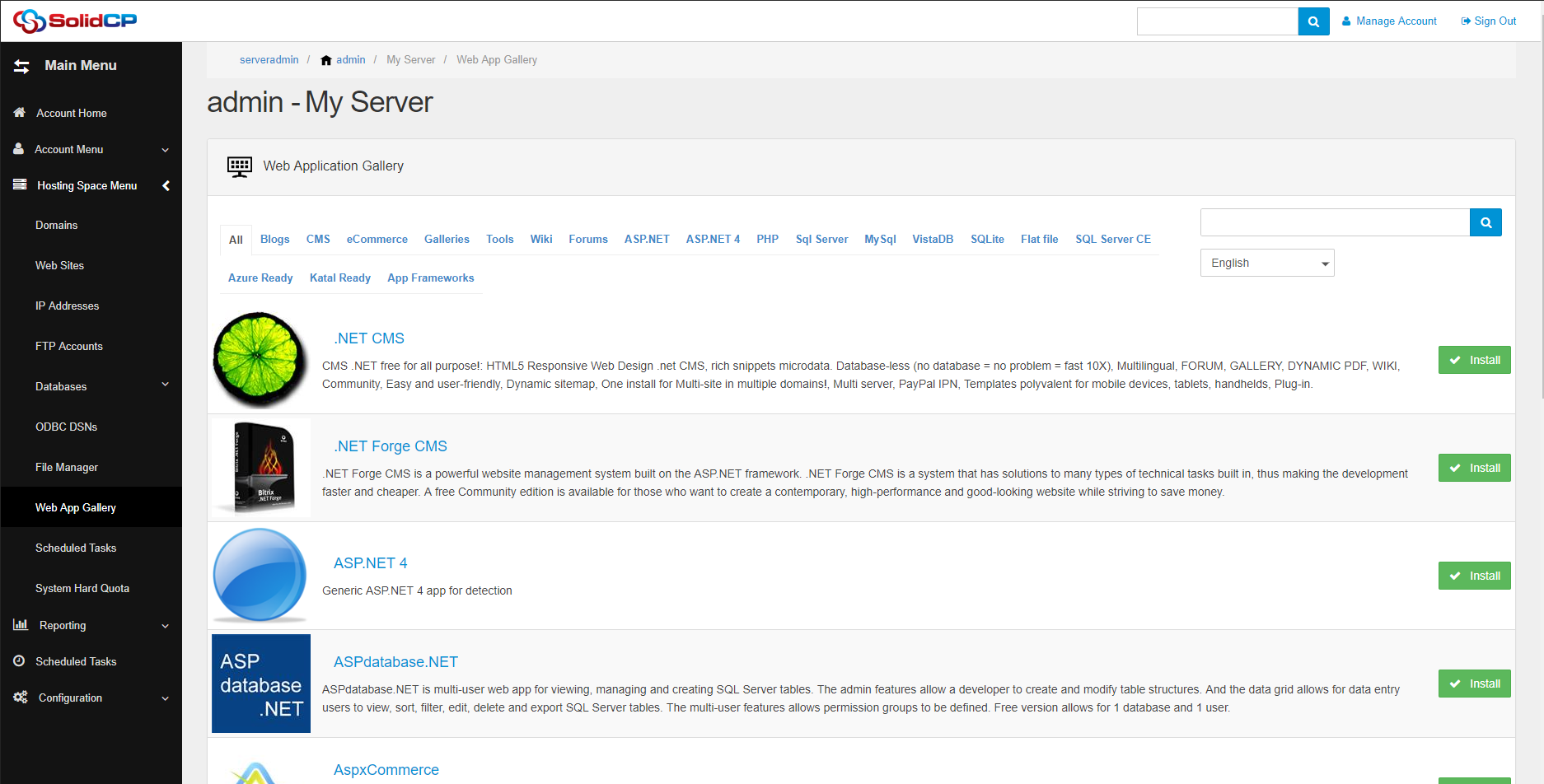How to make a HyperV2012r2 OS Template
10 - 08 - 2016
First contributors conference
20 - 09 - 2016Introduction
This guide is made to show you how to setup HyperV2012 r2.
If you need more information on the template creation please see our more detailed guide on the subject here.
This guide assumes that you have:
- Hyper-V role installed on the server.
- SolidCP Server set-up on the HyperV Server.
- SolidCP Portal and Enterprise is up and running.
Hyper-V Provider
- On the Hyper V server in SolidCP add the Virtual Private Servers 2012 Provider.
You will need to edit the following settings:
VPS root folder: This will be the path that the customers VPS is stored. We would recommend something like: C:\Hyper-V\SCP\Customers\[USERNAME]\[VPS_HOSTNAME]
Exported VPS Path: This is the path of the VPS exports by the customer. We like to keep these in the same customer folder so we use: C:\Hyper-V\SCP\Customers\[USERNAME]\export\[VPS_HOSTNAME]
Virtual Machine Reserve: This is the amount of resources to reserve for the VM. We normally set this to 0
Virtual Machine Limit: This is the limit of the resources that are used. We don't allow over usage so we set this to 100
Relative weight: This is the weight this virtual machines has for resources next to others VMs. We leave this to the default Microsoft provides of 100
OS Templates path: This is the path the templates will be stored in. We recommend making this something like: c:\Hyper-V\SCP\Templates
DVD Library path: This is the path that DVDs will be stored in that customers will be able to access.
Replication: IF you want to provide replication to your customers you can enable this here.
Disk Type: This is if you want thick of thin disks. We recommend setting this to Dynamically expanding but it can effect the preformance of the VM depending on how much IO it requires.
External Network: This is the network that the VM will connect to the internet. The IPs assigned to this network is set in IP Addresses. The Name servers are the ones to be assigned to the external interface.
Management Network: This is the network which can be used for management of the VM or if you have something like a VPN or Monitor setup independently.
Private Network: This is a Network just for internal traffic between the customers VMs on the same Host.
VPS Host name: This is the name set for a user if they are not allowed to set their own. We would recommend setting this to: [USERNAME]-[SPACE_ID]
Automatic Start Action: This setting allows you to change how the VMs work and their delay. We would normally set this to "Automatically start if it was running when the service stopped" with a start-up delay for 120 seconds.
Automatic Stop Action: If the physical host shuts down such as installing updates the host can do a number of options. We recommend you use either Save VPS state or Shut-down VPS operating system.