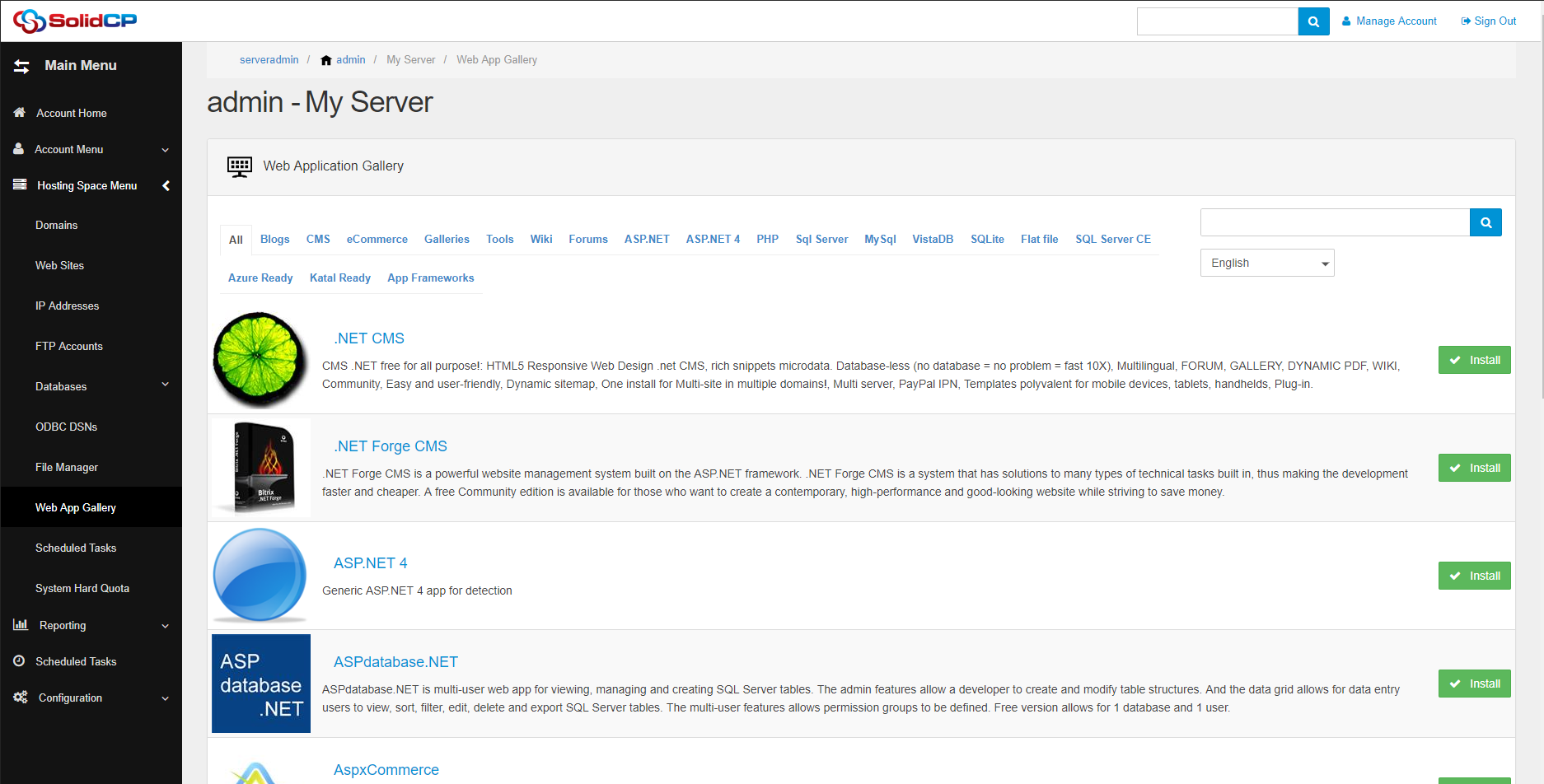SolidCP Requirements
05 - 11 - 2016SolidCP Windows 2016 support
09 - 11 - 2016Introduction
This guide will show you have to setup a Microsoft RDS server reployment.
This guide assumes that you have:
- RDS roles installed on the server(s).
- SolidCP Server set-up on the RDS Gateway Server with RDWeb.
- SolidCP Portal and Enterprise is up and running.
- Active Active Directory which is setup. The SolidCP Server account needs to be a member of Domain Admins.
SolidCP Version: RDS requires SolidCP 1.1.1 updated after 4th November or later. This does apply to all components (Enterprise, Portal & Server).
RDS Provider settings
SSL Certificate
The first setting to set would be the SSL certificate. This needs to meet the following:
- PKCS #12 format (.PFX).
- The same certificate installed on RDS Gateway
- Password protected (Not AD User name)
Once the certificate has been uploaded and you have updated the page you will see it listed in Current Certificate.
Other Settings
In other Settings you will need to set the following settings:
Allow Collections Import: This will allow you to import the collections as you would any other resource.
Connection Broker: This is the fqdn of the server running the connection broker.
Root OU: You set this to your root ou like "Customers". This will normally match your hosted org settings
Computers Root OU: This is the OU that is used for your RDS server which are not assigned.
Primary Domain Controller: As RDS requires AD this will be a controller the panel should use.
Use Central NPS: If you are using a central Network Policy Server (Such as in a cluster) this will need to be checked.
Central NPS: Enter the server running the central NPS.
Gateway Servers: These are the servers running the gateway role. You can add multiple and click the Add button after each.
RDS Servers
In Configuration -> RDS Servers you will be able to add the servers which will host the sessions. These are going to be different from your Gateway/RDS Web server. When adding the servers to this section the following will happen:
- Server is pinged to check it is on-line.
- RDS Session Host is installed.
- Desktop Experience is installed.
- Net Framework is installed.
- Server is rebooted if needed.
Once these are done you will see the server listed in RDS Servers. We have seen occasions where they didn't appear and re-adding the machine will solve the issue.
Final Notes
You will now be able to assign machines to users. We do recommend you use the RDS in a virtual server with Hosted org and Exchange etc. When used in the same hosting plan (Either as part of the plan or a addon) you can assign the user to use the same login as their exchange email address and password. This is the same for all Hosted org applications.