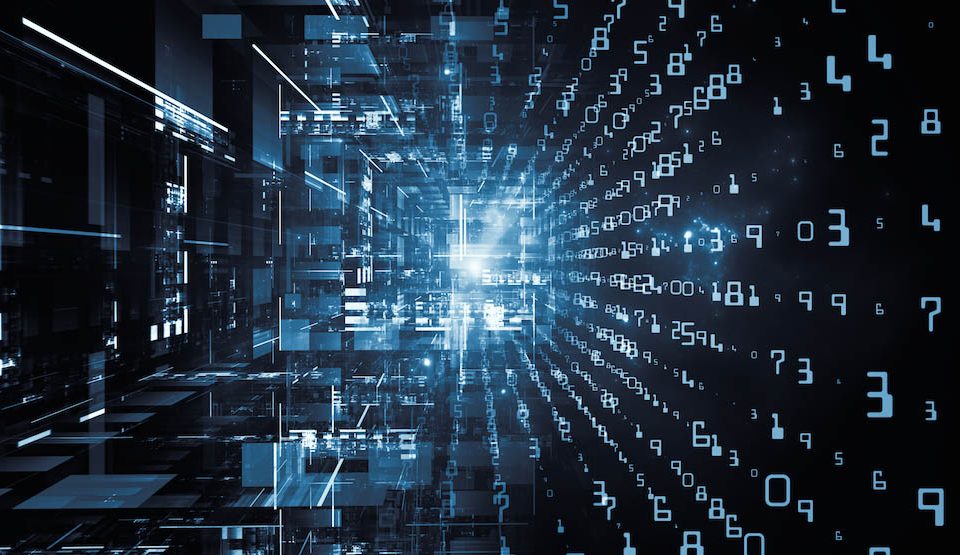Migrate from WebsitePanel to SolidCP
30 - 03 - 2016
Migrate from WebsitePanel to SolidCP – PowerShell
04 - 04 - 2016Prerequisite
MAKE SURE YOU HAVE THESE PREREQUISITES INSTALLED
The following is required before hand:
- Windows Server (2003 and up)
- SQL Server (any edition, version 2005 and up)
- Download and install Web Deploy: http://www.iis.net/downloads/microsoft/web-deploy
- IIS: In this demo we show how we install IIS with the powershell command:
Add-WindowsFeature NET-Framework-core, Web-Server, Web-Static-Content, Web-Default-Doc, Web-Http-Errors, Web-Http-Redirect, Web-Asp-Net, Web-Asp-Net45, Web-Net-Ext, Web-Net-Ext45, Web-ISAPI-Ext, Web-ISAPI-Filter, Web-Http-Logging, Web-Log-Libraries, Web-Http-Tracing, Web-Windows-Auth, Web-Client-Auth, Web-Filtering, Web-Stat-Compression, Web-Mgmt-Console, Web-Scripting-Tools
Installing SolidCP Standalone
A EASY SINGLE SERVER DEPLOYMENT WITHIN MINUTES
Download and install the SolidCP Installer
- Run the installer
- If asked that it's a security risk --> click more info --> click "run Anyway"
- pick your location and your done.
Run the SolidCP installer:
- Click "view available components"
- Click on "Stand alone Installer" (this installs Enterprise, Portal and Server in 1 go)
- Follow the on screen instructions
- make sure you enter the right SQL information
- make sure that the password you enter here is the Serveradmin password.
Configuring IIS
MAKE SURE YOU SET THE RIGHT IIS SETTINGS
Open IIS Management --> Click on "Application pools"
- For each SolidCP Application pool click: --> Advanced settings...
- Set startmode to "AlwaysRunning"
- set Idle Time-out (minutes) to "0"
- set Regular Time Interval (minutes) to "0"
- Press save
Once all are set you can continue to the Website Properties.
For each SolidCP Website:
- go to authentication --> check if Windows Authentication is enabled --> if so click Disable
- go to machine key --> click "Generate key" --> click Apply
For SolidCP Portal:
- go to the site settings --> Click bindings --> add the binding you prefer (for example https, or http panel.yourdomain.com).
Inside SolidCP Portal
SOME ADDITIONAL HOSTING PLAN TIPS
Some last tips for the SolidCP Portal.
- Login to the SolidCP Portal with the user: Serveradmin and password which you set at the SolidCP Standalone setup
- Go to Account menu --> Hosting Plans
- First right off the bat, deselect "Disable tenant to create top-level domains"
- Second check over any other settings, disable the ones you do not have or do not want.
Once this is done you can look over Server service configurations, add additional services such as mysql DB, Exchange, and more...