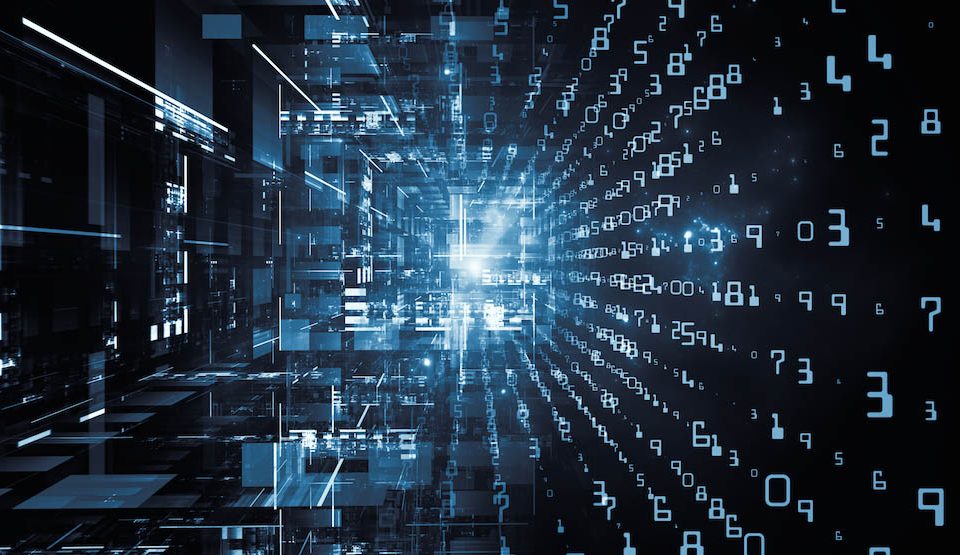Exchange 2013/ 2016 / 2019 Configuration
08 - 04 - 2016
Cloud Storage configuration
11 - 04 - 2016** Note: The video is the WebsitePanel migration video. As there's only a minor difference we assume it's enough, if not please recommend us to make a video about this migration.
Backup before starting
It's very easy to backup MSPControl sites:
- go to c:\MSPControl and select and copy everything in that folder.
- create a directory called "backup"
- go into the backup directory and paste everything from c:\MSPControl
Backup the MSPControl database:
- There are many ways to accomplish this. i personally prefer to create a full file copy of the database
- to create a full file copy: either stop the mssql database service OR go to mssql management --> and detach the database (close existing connections)
- go to the mssql datadir (by default C:\Program Files\Microsoft SQL Server\\MSSQL\DATA (example: C:\Program Files\Microsoft SQL Server\MSSQL11.MSSQLSERVER\MSSQL\DATA)
- Copy over the mdb and the ldf file of MSPControl to for example your desktop.
- If you de-tached the database --> attach it back again from the default mssql server location, if you stopped the mssql server, restart it.
Remove Scheduler first
Removing the Scheduler service:
- Go to Control Panel --> Software --> find the MSPControl scheduler and remove it.
If there's no scheduler installer present run the following in Powershell -- CMD :
sc delete "MSPControl Scheduler"
If the name does not match please go to Services --> and verify the exact name in your setup.
Download and unzip
SolidCP Portal:
SolidCP Enterprise:
- http://installer.solidcp.com/Files/stable/SolidCP-EnterpriseServer.zip
- http://installer.solidcp.com/Files/stable/SolidCP-EnterpriseServer-Update.zip
SolidCP Server:
MSP to SCP upgrade script
Updating Enterprise Server
Migrating from MSPControl Enterprise Server to SolidCP is relatively straight forward:
- Delete all contents of your current MSPControl Enterprise (default path: c:\MSPControl\Enterprise Server)
- Once the Enterprise directory is empty you can copy and paste all files from the SolidCP Enterprise zip file into the MSPControl Enterprise Server folder.
- Load up the MSPControl Enterprise backup --> and check out it's web.config
- find whats between the 'connectionStrings' and copy it over to the new SolidCP Enterprise server web.config AND in the enterprise/bin/SolidCP.SchedulerService.exe.config
- find the "MSPControl.CryptoKey" where you copy whats inbetween the value=" " and put it in the new SolidCP enterprise server web.config AND in the enterprise/bin/SolidCP.SchedulerService.exe.config
- Load up SQL Management --> go to the MSPControl database --> right click and select "New query"
- Open up the MSPtoSCP.sql and paste it in the new query box and click execute.
- Open the update_sql.sql from the SolidCP Enterprise update zip, remove the first 2 lines and paste it in the "New Query"
- Click execute and double check it completed successfully.
- To add the SolidCP Scheduler service open up CMD (or powershell --> cmd) and execute:
sc create "SolidCP Scheduler" binPath= "C:\SolidCP\Enterprise Server\bin\SolidCP.SchedulerService.exe" DisplayName= "SolidCP Scheduler" start= auto
Once executed succesfull it should state "[SC] CreateService SUCCESS" - Load up IIS Management and go to the MSPControl Enterprise website.
- Go to authentication and Disable Windows authentication if available.
- In the MSPControl portal site go to Machine Key --> at the right side bar click generate, then apply.
- Double check if the binding is still correct as before.
Run a Query to delete additional MSPControl providers:
Open up MSSQL Management --> Right click on your database --> New Query
DELETE FROM [dbo].[Providers] WHERE ProviderType like 'MSPControl%'
GO
Thats all there's to it, your MSPControl Enterprise site is now converted to the new SolidCP Enterprise!
Updating Portal
Migrating from MSPControl portal to SolidCP is relatively straight forward:
- Delete all contents of your current MSPControl portal (default path: c:\MSPControl\Portal)
- Once the Portal directory is empty you can copy and paste all files from the SolidCP Portal zip file into the MSPControl Portal folder.
- Go to the SolidCP Portal --> App_Data --> and edit "SiteSettings.config" (default file path: c:\SolidCP\Portal\App_Data\ )
- Double check that SiteSettings.config has the correct enterprise server url. (checked in the Enterprise Server IIS Management --> Bindings) and correct if necessary. (Default value: http://127.0.0.1:9002 )
- Load up IIS Management and go to the MSPControl Portal website.
- Add your bindings back at the right side bar (for example https, panel.mydomain.com)
- Go to authentication and Disable Windows authentication if available.
- In the MSPControl portal site go to Machine Keys --> at the right side bar click generate, then apply.
Thats all there's to it, your MSPControl Portal site is now converted to the new SolidCP Portal!
Updating Server
Migrating from MSPControl Server to SolidCP is relatively straight forward:
- Delete all contents of your current MSPControl server (default path: c:\MSPControl\Server)
- Once the Server directory is empty you can copy and paste all files from the SolidCP Server zip file into the MSPControl Server folder.
- Open up the SolidCP Server web.config and the old MSPControl Server web.config and copy the 'password value': from the old MSPControl config to the new SolidCP config.
- Load up IIS Management and go to the MSPControl Server website.
- Add your bindings back at the right side bar (for example all IP's port 9003, or Internal IP port 9003)
- Go to authentication and Disable Windows authentication if available.
- In the MSPControl Server site go to Machine Keys --> at the right side bar click generate, then apply.
Thats all there's to it, your MSPControl Serversite is now converted to the new SolidCP Server!
Do note that you need to do this for ALL MSPControl Servers in case you have a multi-server setup.
Load up the new Portal site
The last step.. Go to your browser, and load up your new portal.
Please note to clear your browser cache some images and other aspects of MSPControl are cached.
Once cleared your ready to enjoy your new environment!